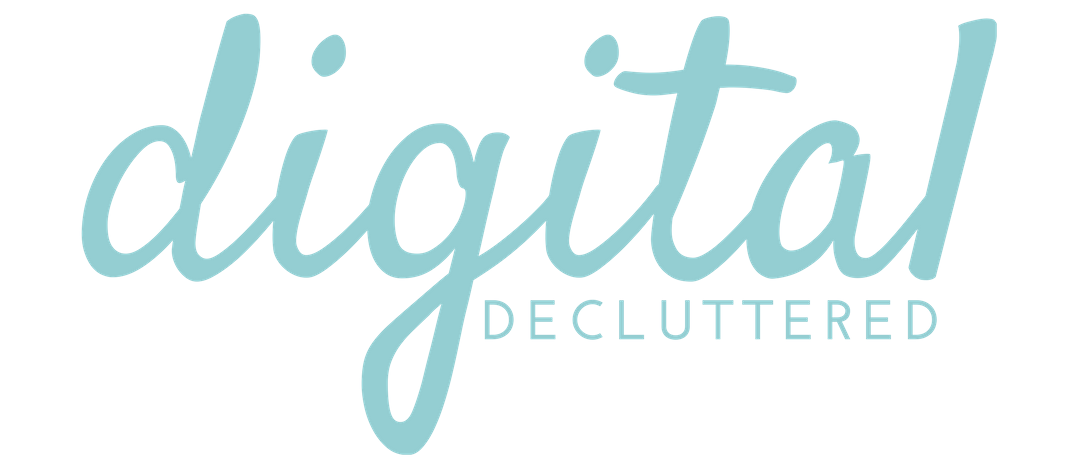How to start a Facebook Group
If you want to create an engaged and meaningful presence on Facebook, here’s how to start a Facebook Group to grow your relationship with your audience. Includes free download: 10 Posts To Build Engagement With Your Facebook Audience (scroll to end of article).
You may also be interested in my podcast episode on getting organic reach on Facebook:


There’s something quite special about a successful Facebook Group.
If you create a Facebook Group with a clear purpose, it brings together people with a common interest. The conversations, sharing and engagement is often greater than on Facebook Pages.
A Facebook Group can also give you deeper insights into your target audience’s needs. If you have products or services, you can also define you business better and increase value.
If you would like to know how to start a Facebook Group, follow these steps:
How to start a Facebook Group
1. Decide on the purpose of your Facebook Group
The possible uses of a Facebook Group are only limited by your imagination. Typical groups include:
- Mentoring
- Common interest
- Premium offerings to support other products
- Customer service
- Fan communities
- Events
When you set up a group, you should consider two things.
- What do you want to achieve with the group?
- How will your group fulfil a need or solve a problem for your audience?
The success (or failure) of a Facebook Group is often determined by the engagement level of the community. If you can balance what you want to achieve with the audience needs, your chance of success grows. And as Facebook now favors ‘meaningful’ conversations, Groups will feel the impact if they don’t have an engaged community.
2. Create your Facebook Group
In the top right-hand corner of your Facebook home page, you’ll see a downward pointing triangle. Click on this, then in the drop-down menu, select Create Group.


At this point you can:
- Name your group (you can change it later)
- Add some people (you must add at least one other person)
- Select privacy – the options are Public, Closed or Secret (Again, you can change this later)


3. Deciding if your Facebook Group will be secret, private or public
There are three options to choose from:
- Public Group: Anyone can see the group, its members and their posts.
- Closed Group (default option): Anyone can find the group and see who’s in it. Only members can see posts.
- Secret Group: Only members can find the group and see posts.
Most people choose closed. This allows the admins to approve who joins the group and only members can read and join the conversations. But people who don’t know about the group can still find it or see it recommended.
4. Choose an icon for your Facebook Group
Next you get to choose the icon for your group. It’s a minor decision but you can see it in the left-hand menu of Facebook. So choose an icon that best represents the purpose of your Facebook Group. For example, a popular choice for communities is the blue circle with three people in it.
![]()
![]()
That’s the basic set up complete. You’re now ready to move on to the personalisation side of how to start a Facebook Group
5. Add a cover photo to your Facebook Group
You can upload a cover photo (the recommended size from Facebook is 828 px x 315 px) by clicking on the Add a Cover Photo section (see image below). Then choose a photo from your computer or choose from a current Facebook album. Once you’re happy with the photo and position, click on Save.
Unlike a Facebook Page, you don’t have a profile photo for your group.


6. Edit your Facebook Group settings
Under your Facebook Group Cover you will see … More. Click on this and in the drop-down menu select Edit Group Settings.
The edit page settings option are:
Pick a group type – options include
- Buy and Sell (adds features to the group)
- Close Friends
- Club
- Events and Plans
- Family
- Video Games (adds features to the group)
- Parents
- Project
- School or class
- Study Group
- Social Learning (adds features to the group)
- Support
- Team
- Travel
- Custom


Add a description
Focus on the benefits of the group for your audience and the problems you can solve for them.
Add up to five tags
Tags allow you to explain what the group is about.
Add locations (if relevant)
Linked pages
You can link your group to a Facebook Page. Find out more about creating a Facebook Page.
Customize web and email address
This is helpful as it creates a shorter URL for the group you can use. Try and choose something that also reflects the purpose of the group
Change privacy settings
You can change this at any time until you have 5000 members in the group
Membership approval
You can let anyone in the group approve members or limit approval to admins and moderators
Posting permissions
You can decide if anyone can post or only admins. It’s quite rare for a group to only allows admin posts.
Post approval
If you would like to review posts by members before they are published, you can check this box.
Story posting permissions
You can decide if anyone can add a story for the group, or only admins.
Story post approval
If you would like to review group member stories before they go live, check this box.


7. Developing content for your Facebook Group
As the group owner, the onus is one you to get conversations started and keep them going. If you do a good job engaging the community, they will step in and share this responsibility. But in the early days, you will have to carry the load.
The first piece of content you should create is a welcome message. Use this message to explain the contributions and conversations you want to encourage.
After you publish the welcome message, click on the … in the right-hand corner of the post. In the drop-down menu, select Mark as Announcement. This will keep the post at the top of the group. You can pin up to 10 posts to the top of the group news feed. This will make it easy for members to find ongoing conversation threads.
Set up a simple content plan and commit to posting at least 3-5 times per week in the group. Mix this up but make it interactive. Theme days like Share Sunday where you ask people to share what they have been up to based on the topic of the group are always popular. Add polls where you ask for input on a topic. Ask questions. Try and create content that encourages people to respond.
It’s also important that you make yourself available to the group. Every day if possible. You’ll need to approve new members if required. You should also answer questions and like posts and comments from your Group members.
8. Promote your Facebook Group
Now you know how to start a Facebook Group, let’s talking about getting people to join. This can be a slow process at first. It’s important to let people know you’ve launched the Group. Always explain the benefits they will receive as a Group member.
Effective ways to promote your Facebook Group include:
- Link to an existing Facebook page
- Let your mailing list know you have launched a Group and invite them to join
- Invite your Facebook friends to the group if the topic is relevant to them
- Create posts on your blog that link the discussion back to your Group
- Announce the launch of the group in other social media accounts
- Link the group to a free short course or activity
I launched a group for my website Create with Canva on April 1 2017. All the lessons in my free beginner’s course encourage people to join the group for support and feedback.
By the end of the first year, the group had 4000 members. And the growth, conversation, and lovely feedback exceeded every expectation I had.
But this didn’t happen on its own. I posted every day. I linked it to other parts of my content. And I acknowledged every post with a like or comment and answered every question.
Building the community was a big commitment but well worth the effort.
Now you know how to start a Facebook Group, I’m sure you’ll have a similar positive experience.
Got questions about how to start a Facebook Group?
Join my free Facebook Group for updates and to join the conversation.
DISCLOSURE
One of the ways I try to cover the costs of maintaining Digital Decluttered and offer free courses to my audience is via a small number of affiliate partnerships (with tools I genuinely use and love) where I get a small percentage commission on sales made via referral. You don’t pay any more for purchasing via my affiliate links – in fact in some cases you even receive a discount. If you click one of my affiliate links, your support is greatly appreciated.