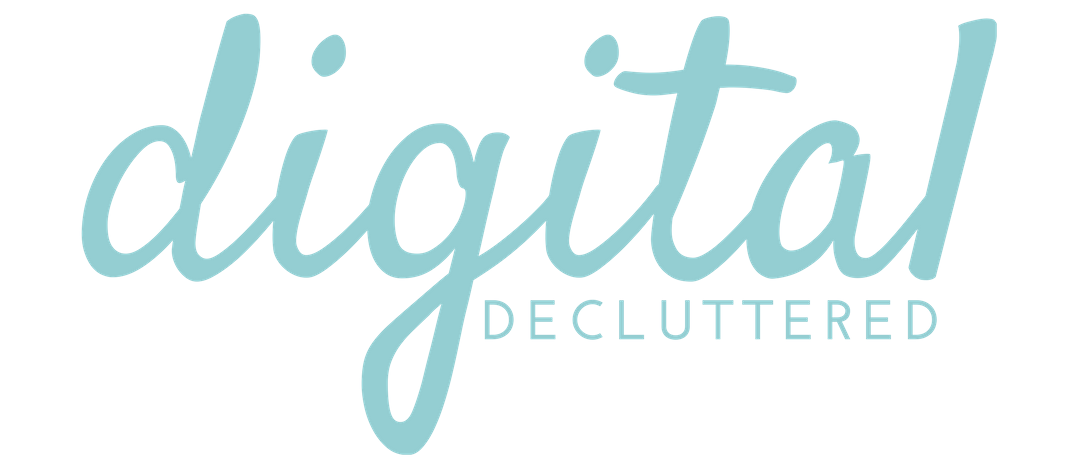How to claim a website on Pinterest (and why it’s important)
It’s important to claim a website on Pinterest if you want to optimize your profile and drive more traffic to your blog or website. Find out why it can make or break your Pinterest strategy and follow the step by step instructions.

This post contains affiliate links, which means if you click a link and make a purchase, I may receive a small commission or benefit. There is no extra cost to you and I only recommend products I use personally and love!
The rumors about Pinterest are true. It’s become one of the most successful social platforms for driving traffic to blogs and websites. And if you want to use Pinterest to build your blog or business, your chances of success are increased if you claim a website on Pinterest.
It may sound strange that you even need to claim a website on Pinterest, but it’s an important part of maximizing the opportunity to send traffic back to your content.
Unlike typical social ‘networks’ you can’t just enter your website URL into your profile and click save.
The process is slightly more technical on Pinterest but can be achieved quickly and easily by following the step by step process in this guide.
While you may wonder if it’s worth the bother to claim a website on Pinterest, the simple answer is yes. And here’s why.
Why you should claim a website on Pinterest
- You can see how Pins from your site are performing
- Your profile picture will be added to all Pins from your site – even those shared by other people
- You can enable Rich Pins to add more information and a call to action to your Pins
- People will be able to click on your website URL from your profile
How to claim a website on Pinterest
The process is simple and quick and the benefits are significant. But you will need to have a Pinterest Business Account before you get started.
To claim a website on Pinterest you will need to either upload an HTML file to your website or add a meta tag to your header. If you’re tech-phobic, this may sound like a deal breaker. But stay with me. The easiest option is to add a meta tag to your header. Let’s walk through the steps together. I’ll use WordPress for the example.
First, check your theme options – many come with an add script option. Here’s an example from my theme – it’s located under theme options in my WordPress dashboard.

Don’t worry if you can’t see an option like this in your own WordPress theme. There’s a plugin you can use instead.
Once you’ve determined whether you will use the plugin or theme options, leave your WordPress dashboard open so you can access it easily before moving to the next step.
Getting the meta tag to claim a website in Pinterest
- Login to your Pinterest account on a desktop browser
- Go to settings (in the dropdown menu under your profile picture)
- Scroll down to the Claim Website section, enter your website URL and click on Claim Website

Select the Add HTML tag option.

A new window will open. Copy the meta tag displayed. (I’ve covered the numbers in this picture for account security, but you will see a series of numbers displayed). Leave this window open – don’t click Next yet!

You now need to paste it into the header script in your theme options. Don’t worry if you already have other header meta tags, like google analytics. You can add more than one meta tag to your header.
If you are using the plugin, install the plugin, activate it, then add the code in Settings > Insert Headers and Footers
Now go back to Confirm Your Website in your Pinterest settings that you left open and click on the Next Button. You’ll return to the settings page. There should be a confirmation that the review process is under way.

It can take up to 24 hours, but I find it’s generally complete within a couple of hours. You will receive an email confirmation.
If you have a SquareSpace website, follow these instructions.
Once you claim a website on Pinterest, it will appear as a clickable link on your profile and you are eligible to apply for Rich Pins.
My favourite Pinterest Tools
Schedule pins, join tribes to source content and get shares of your content, analytics. Get a FREE trial, no credit card required.
Loop pins in your own boards, automate sharing of your pins to group boards. Get a FREE trial, no credit card required.
Create your graphics, including pin templates. Free forever option available.
Got questions about how to confirm a website on Pinterest?
Join my free Facebook Group for updates and to join the conversation and to ask any questions about how to claim a website on Pinterest.