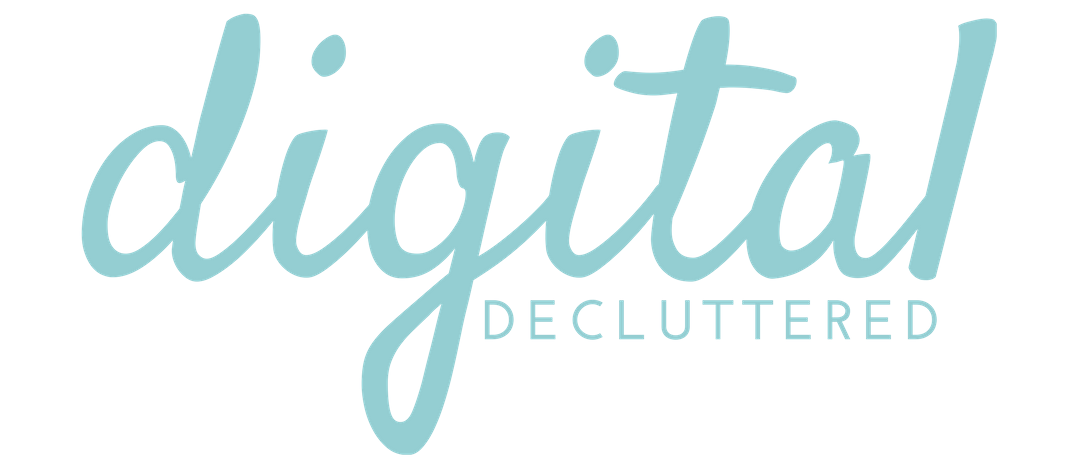Canva tip: How to create a text mask in Canva
Would you like to create a text mask in Canva? It’s actually quite easy.
A text mask is a letter with an image inside. You can create some really nice effects for your graphics using this method.
That said, there is only one letter style, so if you are looking to create a text mask (like a metallic font) with a wide variety of fonts, I’ve got an alternative solution.
But if you’d rather stick with Canva, keep reading! In this tutorial, I’ve used the Chrome Extension Eyedropper to select colors. You can use free images in Canva or search for free images from sites like Pixabay.
You may also be interested in this episode of the podcast:


How to create a text mask in Canva
Step by step: How to create a text mask in Canva
- Open a blank design in Canva
- Search for photoholder letters
- Drag your letters into the design
- Add any other elements like text & images you want to use 5. Drag the photo you want inside each letter into the design until your mouse cursor is directly over the letter and you will see the image ‘drop’ into place
- Group all the elements and adjust the size
Got questions about how to create a text mask in Canva?
If you have any questions about how to create a text mask in Canva or other digital marketing topics, please join my free Facebook Group for updates and to join the conversation.