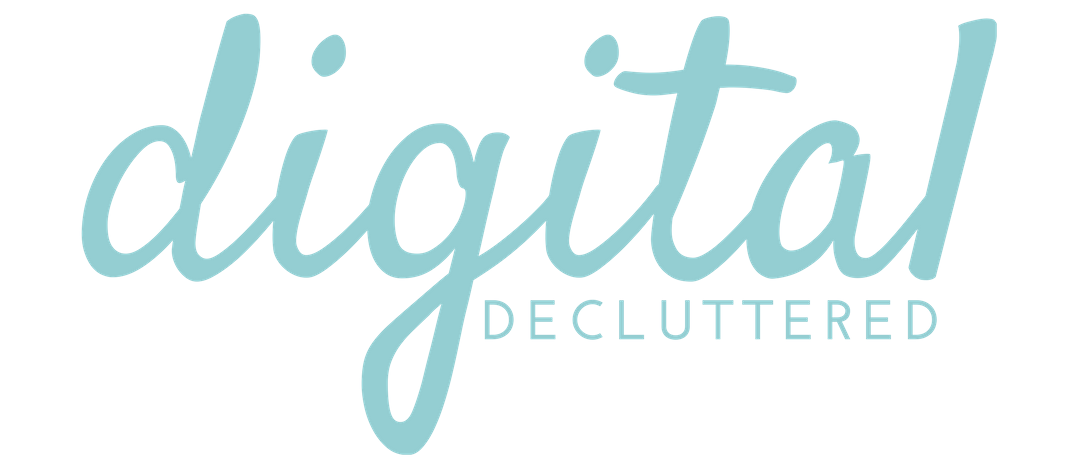Canva tip: Download a single page in Canva easily with page names
Do you ever download a single page in Canva. I do, and in Canva 1.0 this was easy but you had to remember the exact page number to do it.
New in Canva 2.0, the download a page option comes with thumbnails. But it also allows you to add a name to each page. This is particularly helpful if you have a design with multipe pages with a similar design. That makes them hard to identify in thumbnails. By adding a name, you can see which page you want to download quickly and easily.
Follow this step by step video tutorial to download a single page in Canva easily by adding page names.
You may also be interested in this episode of the podcast:


Step by step: How to download a single page in Canva easily by adding page names to your design
This tutorial was recorded live in my Facebook Canva group. In it, I explain how to find the page naming option in the drop down menu at the top of each design page.
Then I show you how to use these pages names to easily identify and download a single page in Canva in the download menu.
Got questions about how to download a single page in Canva using page names?
If you have any questions about how to download a single page in Canva using page names, please join my free Create with Canva Facebook Group for support and live tutorials. For questions and support on other digital marketing topics, please join my free Digitial Decluttered Facebook Group for updates and to join the conversation.